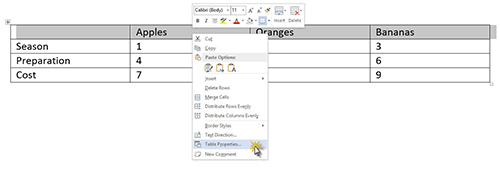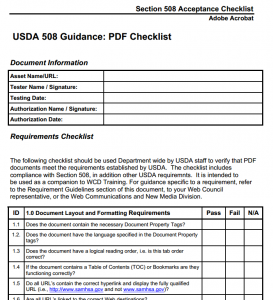…interesting question from a reader today. The basic issue involved bullets and how text readers or read aloud features recognized (or didn’t) bullets and subbullets.
I have a client who is having issues with bullets when creating compliant PDFs from Word documents. Are there certain bullets that should be used and others that should not at all?
In my testing, my reader reads a filled-in circle bullet as the letter H; any other bullet I use, the reader doesn’t read it at all. It just reads the next item as the next sentence. I can’t seem to find a bullet that is read as ‘bullet’.
Options to Fix the Bullet Issue for Reading Aloud
Down to the nitty-gritty, I first addressed options to resolve the issue in Adobe Acrobat.
Note: Some options are “cleaner” than others, but as with many troubleshooting methods, the results count more than the means.
Detailed instructions and illustrated examples of selecting, backgrounding, attribution, assigning alt text, etc. are addressed in the Step-by-Step Guide to Section 508 Compliant PDFs.
Option 1 – Background Bullets
The best way, if the text flows well enough through the bulleted list, is to select the bullet and subbullet characters and background them. The human brain does register bullets and subullets, but we don’t actually “read” them. As such, backgrounding them usually works fine.
When You Have to Indicate Audible Bullets
There are rare occassions where the bullet character actually does need to be read aloud to substitute for the visual cue. For those (truly rare) occassions, there are a couple of options, but both take a bit of time and effort.
Option 2 – Alt Text Each Bullet
You can select each bullet or subbullet character and designate each as an image/object rather than text. Then you can enter “bullet” as the alt text to be read aloud.
Option 3 – Alt Text the Entire Bulleted List
For those truly annoying cases where selection of the bullet or subbullet insists on joining the associated text, you can select the entire bulleted list and designate it as an image/object rather than text. The alt text would then read something like:
Bullet Actual text here.
Bullet More actual text here.
Sub Bullet Even more text.
Sub Bullet Yet more text.
Bullet Last bit of text in the list.
Instead of “bullet” or “subbullet”, you could also be very precise and type out “First bullet”, “First bulleted item”, etc.
Beyond the Resolution – The Story Behind the Bullet Issue
To address the root of the bullet issue, I explained a bit about why bullets can cause issues with text readers, read aloud features, and 508 compliance.
No Universally Designated “Bullet”
To my knowledge there isn’t a “universal” character that’s always read as “bullet” aloud. Microsoft Word DOES use a DEFAULT set of characters for bullets and subbullets (like the common round dot and hollow dot or bullet).
Word, however, like most word processing and documentation tools, is also highly customizable. You can designate pretty much any character from a font set or item from a symbol set as a bullet or subbullet.
Nonstandard Bullet Examples
For one example, I use a square character with a “drop shadow” –  – for bullets on check lists. It’s resizable like any other font character, and on paper, it looks like a check list folks can actually mark.
– for bullets on check lists. It’s resizable like any other font character, and on paper, it looks like a check list folks can actually mark.
As another example, I’ve also had customers/clients request a dash or hyphen symbol for the subbullet rather than the hollow dot. It all depends on the style guide or preferences of the client and the human readers/audience.
Complications with Bullet Recognition
Because there is no official or designated symbol for bullets or subbullets, I highly doubt many text readers are programmed to read the character as “bullet” when read aloud.
It IS possible that Adobe’s read aloud feature, Kindle’s text reader, or some other third party read aloud software could have custom code to read a specific character as “bullet” or “subbullet”, but the reader software would have to know exactly which character would be used as a bullet or subbullet and know the exceptions (like the same dot-like character used in a sequence for dotted borders and other objects). THEN, it would all have to be custom coded.
Feasibility
Since 508 Compliance is only mandatory for government related material, and “passing” for compliance is still a bit subjective, I just don’t think the need for detailed custom code (per reader software, per word processor, per language, per character, plus exceptions, etc.) is justified for most of the reader software companies.
 Need Detailed Instructions?
Need Detailed Instructions?
Detailed instructions and illustrated examples of selecting, backgrounding, attribution, assigning alt text, etc. are addressed in the Step-by-Step Guide to Section 508 Compliant PDFs.